Obsidian Plugins for the Casual User
Obsidian is an amazing tool with a bazillion themes and plugins available for you to go crazy tinkering and customizing. Some people don’t enjoy tinkering with their tools, though - they want a simple experience that “just works”. These community plugins are the ones I have found to provide the best bang-for-buck in improving user experience without requiring more than clicking Install🖱️.
How to install Obsidian Community Plugins 🔗︎
Adding plugins is a tiny amount of tinkering, but opens up a whole world of possibilities and enhanced Obsidian experience. If you don’t already have it, you’ll need to enable the option to install community plugins beyond the core plugins.
- Open
Settings. - Turn off
Safe mode. It sounds scary, but it’s just making sure you understand other code will have access to your notes - as long as you stick to the more popular community plugins, you should be very safe. The community contributes to plugins and monitors for malicious behavior. - Click
Browseto search and install the following plugins, or (advanced use) download them manually yourself.
You’re all set to up your writing game ✍️!
Plugins that make Obsidian “just work” 🔗︎
Each of these plugins adds a useful bit of note-taking functionality you may be used to from other writing tools like Google Docs, such as simple text formatting, table of contents, and more.
📜 Obsidian cMenu - no need to learn markdown by heart
No need to master every bit of markdown to be a writing wizard 🧙♂️. cMenu adds a floating bar with text formatting options you need while writing. Even handy for regular markdown users for easily changing large highlighted blocks at once or for the hard to remember formats like superscript.
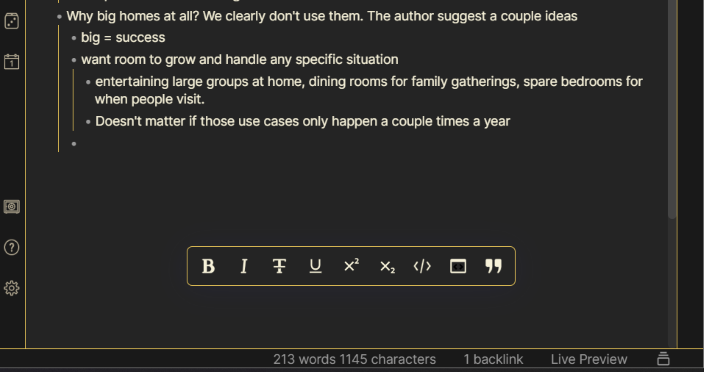
🎓 Obsidian Better Word Count
You’ll never have to use wordcounter.net again while writing 😃. This replaces the core functionality of page word count, and more importantly, will count your highlighted portion of text. It also used to have a bit more functionality with vault statistics, but with the editor change to Live Preview, the developer still has those on the roadmap to add. Either way, it’s a simple tool that handles a very useful piece of functionality when writing.
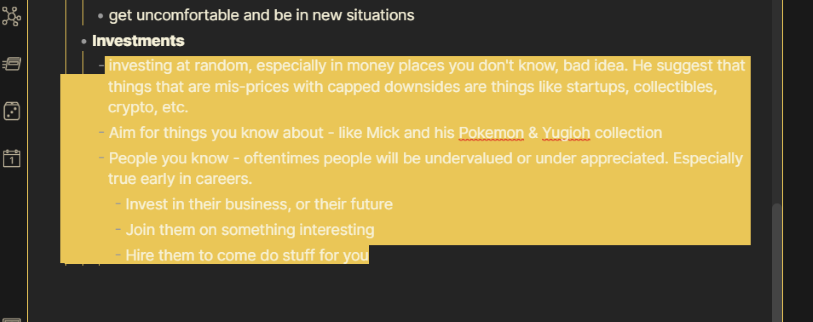
🍽️ Obsidian Dynamic Table of Contents
Adds a simple table of contents to your pages for easy navigation. Provides options to customize, but works excellent with just the out of the box solution.
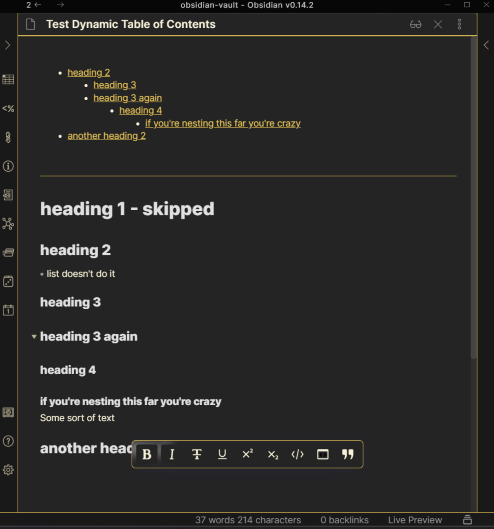
🔥 Obsidian Emoji Shortcodes / Emoji Toolbar
Slack-style inline emojis that prompt when you type a colon :. I personally find this indispensable, as I like to spatter my notes with emojis to make it more fun when I review. The Obsidian Emoji Toolbar has gotten a bit more love from contributors with fuzzy search support, but I find it disrupts my writing flow almost as much as using the computer’s default emoji picker of Windows Btn+. / CMD+..
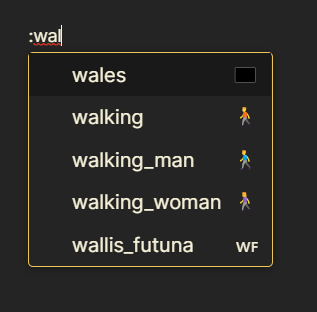
🖥️ Obsidian Minimal theme
Not a plugin but a theme. I would feel remiss if I didn’t mention Minimal, as I have seen many recommendations around the web for how it makes Obsidian feel like a native app. It also adds extra utilities like image filters, alternate checkbox symbols like incomplete / , and more.
You forgot < X >! 🔗︎
Let me know on Twitter 🐤 if I missed something critical for the average user - don’t be sending me Dataview ! I know it’s cool, but leave the fancy plugins for tinkerers👩🔧 and future exploration 🚀. This list is meant to help people onboard and get used to Obsidian by making it as comfortable as other, more popular, note taking apps.
📖 Interested in diving deeper into Obsidian content? I encourage following the Obsidian Roundup weekly email 📩, exploring the resources there, or diving into the community-driven Hub docs — especially their list of plugins by category .
See Also
- Get Started With Obsidian Periodic Notes and Templater
Configure Obsidian for seamless daily notes by adding the Periodic Notes, Templater, and Calendar community plugins.
- How to Self-Host n8n on Fly.io
A simple guide to self-host n8n in just a few minutes on fly.io.
- How to Self-Host Actual Budget on Fly.io
A simple guide to self-host an Actual server in just a few minutes, for free.
- How to Self-Host NocoDB on Fly.io
A simple guide to self-host a NocodDB Airtable alternative in just a few minutes, for free.
- Automate Recurring Venmo Payments with Github Actions and IFTTT
Let the nice robots at GitHub handle sending Venmo requests to your friends.